Browse VT Vehicles
Use the Browse VT Vehicle window to locate existing or to add a Vehicle. Sort the Browse Vehicle Tracking Vehicles screen or select  to create a new Vehicle. Select the
to create a new Vehicle. Select the  button to edit or review an existing vehicle or double click to open.
button to edit or review an existing vehicle or double click to open.
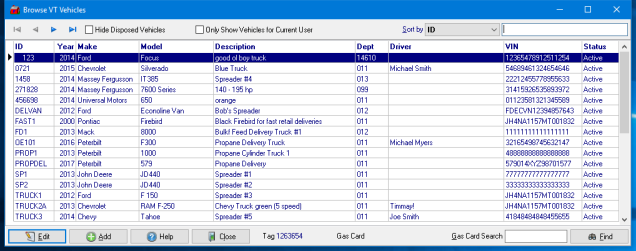

Use the Hide Disposed Vehicles checkbox to remove any vehicle flagged as Disposed from the Browse VT Vehicles list.
Select Only Show Vehicles for Current User to view only the Vehicles assigned to the Current Users department.
At a Glance Information
ID displays the ID assigned to the vehicle.
Year indicates the Year of the vehicle
The Make and Model of the vehicle is displayed.
Description the description of the vehicle.
The general ledger Department assigned to the vehicle is displayed.
If a Driver is designated for the vehicle, the name will be displayed.
VIN is the Vehicle Identification Number entered for the vehicle.
Status will display Active or Disposed and defaults to only Active if Hide Disposed Vehicles is selected.
As vehicles are selected, view the Tag and Gas Card assigned to the vehicle in the footer of the Browse VT Vehicles grid.